Windows Autopilot simplifies the deployment of new devices, enabling you to configure and manage devices with minimal user intervention. However, like any automated system, issues can arise during the enrollment process. When Autopilot enrollment fails or encounters errors, diagnosing the problem can be challenging.
In this post, I’ll walk you through using a PowerShell script that simplifies the process of gathering diagnostics information from the current PC or a captured set of logs. This script provides valuable insights into Autopilot profile settings, Enrollment Status Page (ESP) tracking for policies, apps, and certificates, and more.
Installation
To get started, you’ll need to install the diagnostics script from the PowerShell Gallery. The script, called Get-AutopilotDiagnostics, provides a straightforward way to gather key information about Autopilot enrollments.
To install the script, run the following command in PowerShell:
Install-Script -Name Get-AutopilotDiagnosticsThis will download and install the script, making it ready to use for troubleshooting.
Usage
Once the script is installed, you can run it during the Out of Box Experience (OOBE) or the Device Enrollment Status Page (ESP) to collect diagnostics information.
To run the diagnostics script online (during the Autopilot process), use the following command:
Get-AutoPilotDiagnostics -OnlineThis command provides real-time diagnostics and captures details such as:
- Autopilot Profile Settings: Information about the applied Autopilot profile, such as device group assignments, configuration settings, and more.
- ESP (Enrollment Status Page) Details: Policies, apps, and certificates being tracked via the Enrollment Status Page. This is critical for identifying hang-ups or issues with specific settings during enrollment.
- Additional Information: The script also provides other key diagnostics related to the device’s enrollment state, network configuration, and account setup.
Troubleshooting Tips
- Profile Mismatch: If Autopilot isn’t working as expected, check the Autopilot profile settings in the diagnostics output. Ensure the correct profile is applied to the device and that all settings match the intended configuration.
- ESP Hang-Ups: Use the ESP tracking details to see if specific apps or policies are causing delays during the enrollment process. If any app or policy takes too long to install or apply, it can prevent the device from completing the enrollment process.
- Certificate and Policy Issues: The script also provides insights into the deployment of certificate profiles and other policies. Any failed or incomplete deployments will show up here, allowing you to address configuration issues.
Source
This script is sourced from the PowerShell Gallery. You can find more details and updates at the following link:
PowerShell Gallery – Get-AutopilotDiagnostics
Conclusion
Autopilot is a fantastic tool for automating device setup, but when things go wrong, it’s essential to have the right tools to troubleshoot the issues. The Get-AutopilotDiagnostics script provides a quick and efficient way to gather and analyze diagnostics information, helping you resolve enrollment issues faster.
By using this script, you can ensure that your devices complete the Autopilot process smoothly, reducing downtime and minimizing user frustration.
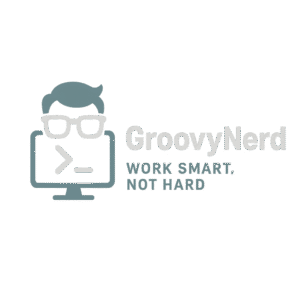
Leave a Reply