Autopilot Group Tags: What They Are, How to Use Them, and Why They Matter
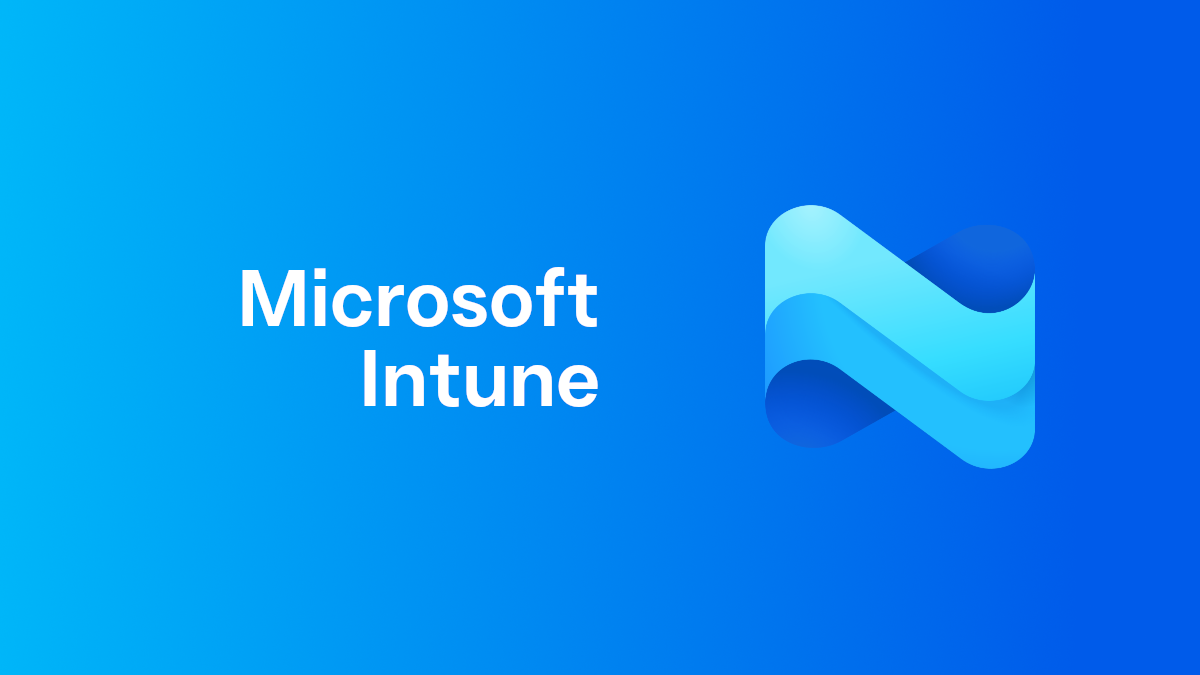
When working with Windows Autopilot, one of the most powerful and often misunderstood features is the use of Group Tags. They might look like just another text field during device registration, but when used correctly, they can completely transform how you manage, assign, and deploy devices through Microsoft Intune.
In this post, we’ll break down what group tags are, how you can use them effectively, and why they’re so important in a modern device management setup.
Plus, I’ll share a tool I built to help structure and manage group tags more efficiently — the Autopilot Group Tag Generator.
What Are Autopilot Group Tags?
A Group Tag is a simple text identifier that you can assign to a Windows device during the Autopilot registration process. These tags don’t affect the hardware or enrollment itself, but they become extremely useful later when you want to automatically organize or target devices in Microsoft Intune.
Think of them as labels you can attach to your devices — they might represent things like:
- The department or business unit (
HR,Finance,Sales) - The physical location (
London,NewYork,Remote) - The type of device (
Laptop,Desktop,Kiosk)
These tags give you a flexible way to categorize and automatically manage devices as part of your Autopilot deployment strategy.
How Are Group Tags Used?
Group tags are stored in Azure AD/Entra ID and can be used as filters or conditions to automatically group devices — which is where the real power lies.
Let’s say you want to automatically apply specific configurations or applications to devices for your Finance department. Instead of manually assigning devices to a group, you can create a Dynamic Group in Azure AD that automatically includes all devices with the tag Finance.
Example Dynamic Group Rule
(device.devicePhysicalIds -any (_ -match "^\[OrderID\]:.*FIN.*"))Every device registered with the tag Finance will automatically be included in this group — no manual work required.
You can create similar groups for:
- Regions or offices
- Device types (Laptop vs Desktop)
- Departments
Once the group exists, you can target Autopilot profiles, Intune configuration policies, and applications automatically.
Step-by-Step: Using Group Tags in Intune
Below is a quick walkthrough showing where you’ll find and use Group Tags in your Autopilot workflow:
- HWID.csv
- Get-WindowsAutopilotInfo Online Script
Get-WindowsAutopilotInfo -Online -GroupTag "AJ-LT-U-STD-FIN-UK"- Autopilot Device configuration in Intune after registration
- Build a Dynamic Group using your tag as a condition
Example Rules
Azure Joined Laptops:
(device.devicePhysicalIds -any (_ -startsWith "[OrderID]:AJ-LT"))Desktops in the Finance Team (Hybrid + Azure Joined):
(device.devicePhysicalIds -any (_ -match "^\[OrderID\]:.*DT.*FIN.*"))Laptops in the UK:
(device.devicePhysicalIds -any (_ -match "^\[OrderID\]:.*LT.*UK$"))Once your dynamic group is in place, you can assign deployment profiles, configuration policies, or applications automatically.
Why Are Group Tags Important?
Without group tags, managing large-scale Autopilot deployments can quickly become messy. You might end up manually assigning devices to groups or accidentally applying the wrong profiles.
Group tags make that a thing of the past. They:
- Automate device organization
- Ensure consistency in deployments
- Scale seamlessly across departments or sites
- Improve visibility across your environment
They’re a small field with huge potential — when you plan and name them properly.
Structuring Your Tags Effectively
The key to making group tags work for you is consistency. A messy tagging structure can lead to confusion and misapplied configurations.
That’s why I built the Autopilot Group Tag Generator — a simple tool to help you build structured, consistent tags.
You can use it to:
- Generate clean, standardized tag formats
- Copy tags straight into your Autopilot import CSV
- Avoid duplicates and inconsistencies
- Create a naming pattern your team can easily follow
Example Structure
[JoinType]-[DeviceType]-[UseCase]-[UserType]-[Department]-[Region]Resulting in tags like:
AJ-LT-U-STD-FIN-UK— Azure Joined Laptop for a User, with Standard User permissions in the Finance Team in the UKHJ-VM-S-ADM-OPS-DE— Hybrid joined virtual machine for a User with Administrator privileges in the Operations Team in Germany
Example Queries
(device.devicePhysicalIds -any (_ -match "^\[OrderID\]:.*LT.*"))
(device.devicePhysicalIds -any (_ -match "^\[OrderID\]:AJ-LT.*ADM-OPS.*"))Bringing It All Together
To recap:
- Group Tags are identifiers that make managing Autopilot devices easier and smarter.
- They allow Dynamic Groups to automatically organize and target devices.
- Consistency is crucial — and the Autopilot Group Tag Generator helps enforce it.
If you manage multiple Autopilot deployments, start using group tags today. They’ll save you time, keep your environment tidy, and make your deployments practically self-managing.
Final Thoughts
Autopilot Group Tags may look simple, but they’re one of the most powerful automation tools in Intune.
Once you’ve structured your tags properly and built your dynamic groups, new devices will seamlessly fall into place — no manual assignment needed.
Try the Autopilot Group Tag Generator to start creating your own naming structure and streamline your next deployment.